If you’re a fan of productivity tools, you’ve likely heard of Trello, a collaboration tool that allows you to organize your projects into boards with lists and cards.The beauty of it is that It’s extremely versatile and you can use it for just about anything. And thanks to automation, you can make it even more powerful.
Two popular automation tools are IFTTT and Zapier. They allow you to connect tools together to create your own automations, which is a real-time saver when it comes to getting things done.However, if you look at the Trello options available on both of these tools, you might be a bit disappointed. Sure, they work great for integrating other tools with Trello, but what about creating automations within Trello?Sadly, they’re a bit lacking.
Fortunately, there’s an awesome tool called Butler for Trello. Butler for Trello allows you to create just about any automation you can think of.All you have to do is invite Butlerbot to your boards. A new list called Butler will be created on each board you invite it to.The list acts as a command center. This is where you’ll create a new card for each automation you want Butlerbot to execute. That’s it! Butlerbot will keep an eye on your boards and when a command is triggered, an action will take place.
As you can imagine, Butler for Trello will save you a bunch of time and help you be more productive. Here are 5 easy ways to use Butler for Trello to increase your productivity.This is an honest Butler for Trello review:
1. Move Due Cards to Another Board
Trello is great for managing projects, but it can get complicated when you have due dates scattered across multiple boards. Having one centralized location will allow you to see at a glance what’s due when.
Butler for Trello can automate this process by moving cards that are due soon to a master to-do list board.
For the sake of this example, let’s say you have 3 boards: Project 1, Project 2, and This Week. The Project 1 and Project 2 boards contain cards with due dates, but you want to move the ones that are due soon to your This Week board for easy viewing.
On your Project 1 and Project 2 boards create a card in the Butler list with the following command:
On the Friday before a card is due at 4:00 pm, move the card to list “Upcoming” on board “This Week”
This will move any card due next week on your Project 1 and Project 2 boards to your This Week board in a list titled Upcoming, so you can start Monday off with your list of tasks ready to go.
2. Sort Cards by Due Date
Now moving cards to one centralized location is great, but wouldn’t it be even better if they were sorted by due date?
Using the same board setup from the previous example, create a new card in the Butler list on the This Week board with this command:
Every Monday at 8:00 am, sort the cards in list “Upcoming” by due date ascending.
This will automatically sort the cards in the Upcoming list by order of due date so you can focus on what needs to get done first.
3. Add Checklist to New Cards
I don’t know about you, but I love using Trello to organize my editorial calendar. On my editorial calendar board, I create a new card for each blog post, then add a blogging checklist to it so I can keep track of where I am in the blogging process.
Before Butler for Trello I had to add the checklist manually, but thanks to a little automation, checklists can be added without lifting a finger!
On your editorial calendar board, add the following card to your Butler list:
When a card is added to the board, add the “blogging process” checklist to the card.
Now open up that card that you just created, add a checklist titled blogging process, and add your tasks. Once that’s done, whenever you create a new card on your editorial calendar board, the blogging process checklist will be added automatically.
4. Archive Completed Cards
I absolutely love that Trello recently added the ability for you to mark a card as done, but once I complete a card, I don’t want it sitting around cluttering my board, so I archive.
That’s one step too many though but with Trello for Butler, you can set completed cards to be archived immediately.
Add a new card to your Butler list with the following:
When the due date is marked as complete on a card, archive the card.
Now whenever you mark a card as complete, it’s archived. If you’re someone who likes to keep a running list of what you’ve completed, instead of archiving, you can move the card to a done list.
To do that, add the following card to your Butler list:
When the due date is marked as complete on a card, move the card to list “Done”
Of course, you’ll still need to archive those cards in your done list at some point, so why not set automation for that?
Use this:
Every day at 8:00 pm, archive all the cards in list “Done”
With the above automation, your done list will be cleared out at the end of each day, so you’ll be able to start the next day with an empty list.
5. Mark as Complete When Checklist Complete
Checklists are a lifesaver when it comes to organizing project tasks. But does it annoy anyone else that you have to check off all the items on a list and then still mark a card as complete?
Luckily there’s an automation available that’ll mark a card as complete when all of the checklists on a card are complete.
Add the following card to your Butler list:
When all checklists are made complete, mark the due date as complete
As your working, mark off those tasks. When they’re done, your card is marked as complete!
And there you have it: 5 ways to use Butler for Trello to increase your productivity. If you’re a Trello user, you’ll definitely want to give this tool a try.
Start with some of the automations above to get a feel for things, but then check out the Butler for Trello site to really see what you can do with it.
The site has a great command builder so all you have to do is pick and choose your triggers and actions and the command will be written for you.
There’s also a support board available with tons of information on commands, as well as examples from other users.
Give it a try and let me know what commands you’ve built for it! I’d love to hear how you’re using Butler for Trello to increase your productivity!
Written By:
Allyssa Barnes is a web designer from New Jersey. She works with small business owners and bloggers to create beautiful and functional WordPress websites that get results. Through her blog, she also helps bloggers simplify web design so they can customize their blogs with confidence.
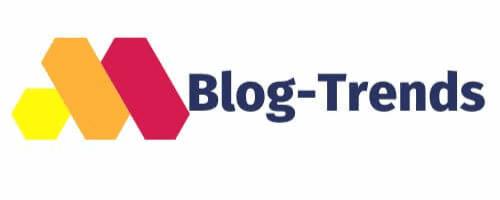



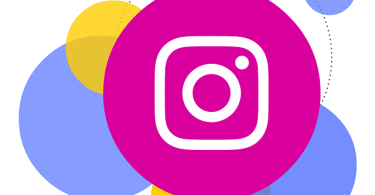



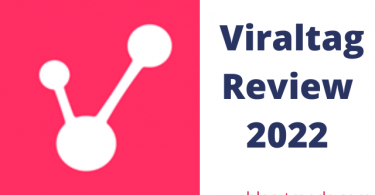


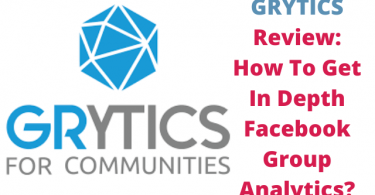
Leave a Comment